Article • 8 min read
How to create a sales report (+4 free templates)
It isn’t easy keeping tabs on so many sales activities. Sales reports can help you assess team progress, track growth, and make more informed business decisions.
Von Stella Inabo, Contributing Writer
Zuletzt aktualisiert: March 13, 2022
Are your sales reps on track to meet sales goals? What led to a bad quarter, and how can you fix it? Do you have enough prospects in your sales funnel?
Answering these questions without accurate data is impossible—this is where sales reports come in. They detail all sales activities and offer key insights, helping sales managers plan ahead and build sales strategies.
But the way sales leaders create their reports matters. Here’s how to ensure you collect the right data and present it in a meaningful, eye-catching, and impactful way.
What are sales reports?
Sales reports are documents that outline the sales operations of a business over a specific period of time. These reports usually include information on sales volume, leads, new accounts, and revenue. They help business leaders keep a finger on the pulse of sales activities and provide sales managers with insights into their sales reps’ performance.
How do you write a sales report?
Whether you’re creating your first or 10th sales report, writing an effective report that captures your sales activities can be challenging. But breaking the sales reporting process into five bite-sized steps will make the process easier. Here’s how to write a successful sales report that includes all the essential elements.
Determine the audience and purpose for the report
The first and most important step in creating a sales report is knowing who you’re creating it for and what they need to learn from the report. This will help you decide what data to include and how to shape your document.
“Include a lot of KPIs for your head of sales. For executives, [provide a] more succinct summary,” says Matt Nish, CEO of Bonsai.
Let’s say you’re presenting the monthly sales activity report to your boss, the head of sales. You’d want to showcase the sales team’s productivity and how that will connect to the larger revenue goals for the company.
Meanwhile, a sales report for the marketing team might be more focused on which sources attract inbound leads.Select a specific time period
You don’t want to be looking at numbers from three years ago when all you need is data from last month. Choose a time period that suits your sales report’s purpose and audience.
There are various types of sales reports that can be set to different frequencies, helping sales leaders track success over time.
Daily sales report
A daily sales report details the activities of sales teams on a day-to-day basis. It tends to focus on sales performance metrics that relate to your sales process, such as the number of outbound calls, number of sales opportunities, or number of client conversations. This report typically doesn’t cover outcome metrics—such as average deal size—that are only meaningful over a longer period of time. Use daily sales reports to increase accountability and encourage productivity.
Weekly sales report
A weekly sales report tracks the performance of sales reps and the sales department as a whole over five business days. Weekly reports include metrics such as call/contact volume, lead response time, and the number of appointments set. These micro reports provide a way for managers to gauge progress before monthly reports come in.
Monthly sales report
A monthly sales report is a longer-term measurement of sales performance carried out every month. It offers a broader view of performance than other types of sales reports because it covers a wide enough range to measure complete sales cycles. Monthly sales reports track metrics such as the number of marketing qualified leads, number of meetings scheduled, and number of won deals.Collect relevant data
How do you know what figures to track? Choose metrics that support the purpose of your report.
Say you want to highlight your rep productivity for the past 28 business days. When preparing your sales activity report, you’d only include data from the previous period. You’d also focus on important sales metrics such as calls made, emails sent, and meetings and sales presentations scheduled. Cut out fluff and unrelated numbers that don’t add to the substance of your report. This allows your audience to focus on what’s most important.
As a business experiences sales growth, it will become harder to track performance and keep tabs on the various metrics. Instead of continuing to rely on an Excel spreadsheet, use a sales CRM to collect, organize, and analyze sales data automatically. It will make your life a lot easier.Explain the data
Once you’ve collected your metrics, it’s time to break down what the figures mean for the audience of your report. Uncover the insights that aren’t immediately obvious.
Say your sales department had a very good month and surpassed its forecasted sales. You could get excited and show off the numbers but also explain what factors (both internal and external) helped your team outperform the previous month. It could be that your team tried a new prospecting tactic or started using an effective CRM.
Always contextualize information in your sales reports so your audience can use the data to inform their decisions.Make it eye-catching
A report with only numbers and text might fail to engage your audience. Visualize your data with charts, graphs, tables, and other infographics to make your sales report easier to digest.
Imagine you’re creating a forecasted sales by source report. Instead of overwhelming your audience with spreadsheets of numbers, you could use a table to show the total value of the deals for each source.
Alternatively, you could use a pie chart to display the numbers even more clearly.
Choose a visual representation that highlights your most important numbers so your audience can decipher your data. A CRM like Zendesk Sell can help with this task—from bar to pie charts, there’s every visualization option you need to present your information.Sales report templates
According to David Reid, sales director at VEM Tooling, “Sales reports often comprise a set aim, a summary of data, a section-by-section breakdown, and finally, an assessment of the findings.” But even if you understand these basic elements, a sales report example or template can be helpful in showing you exactly how to put them together.
We’ve got you covered with a few free sales report templates. These pre-set formats will guide you toward choosing the right data and save you valuable time.
We’ll break down how to set up each report so you can easily create your own. (If you’re a Zendesk user, we’ve got good news: Our CRM can automatically assemble these reports for you and your sales team.)Total sales report
A total sales report provides an overview of all your sales over a specific time period.
To create this report in table form, set up four columns: salesperson, deal value, percent of total value, and date closed. If you make this table in Excel, you’ll need to add conditional formatting to calculate the percent of total value in the third column.
You can also go even deeper by reporting on each individual deal rather than just including the total deal value. That’s the beauty of sales reporting software.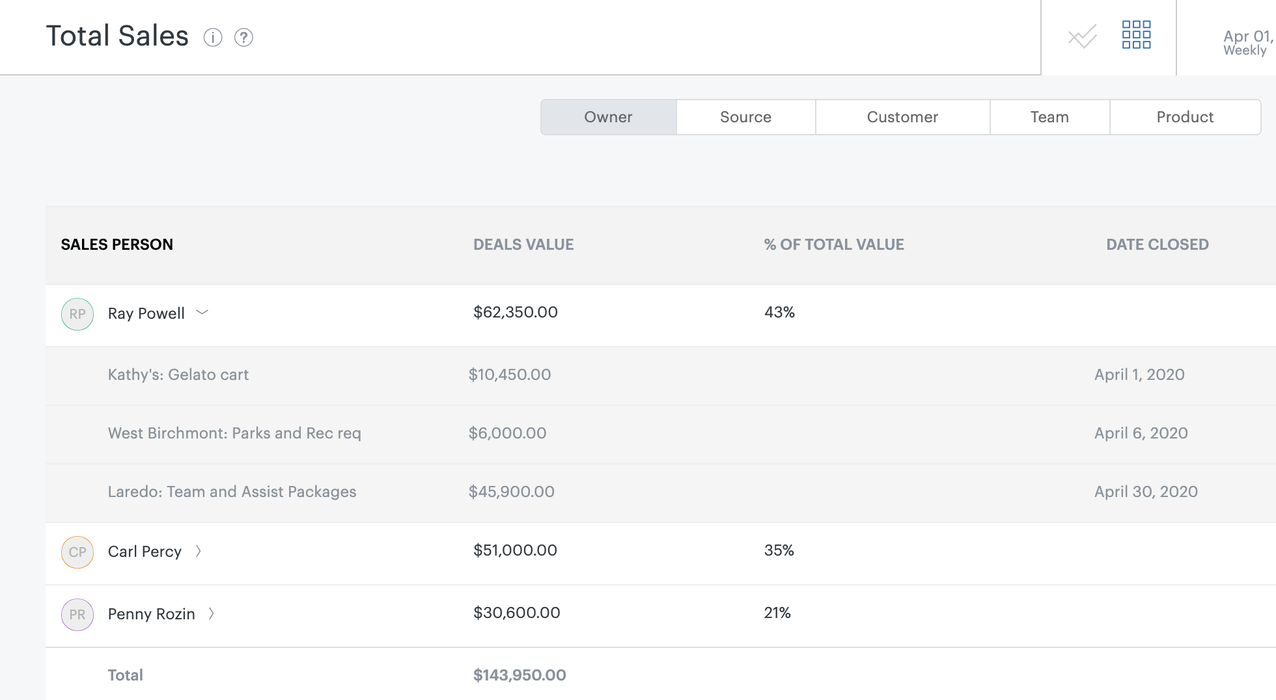
In Zendesk, users can visualize this report as a graph and filter by team, sales rep, tags, and more.
Learn how to use the total sales report templateThe science of sales
In this ebook, you'll learn what it means to forgo educated guesses in favor of strategies that are measurable, repeatable, and insightful.
Activity overview report
An activity overview report helps managers keep close tabs on sales rep and team productivity. It tracks activities that lead to closing deals, such as setting up calls, sending emails, visiting prospects, and completing tasks.
To set up the activity overview report, enable the Voice, Email, and Visits features in your Sell account. As sales reps work, the data will automatically be collected into three categories: Call Outcomes, Email Outcomes, and Visit Outcomes. You can use filters to choose which of the activities you want to track or select data from specific sales reps.
Zendesk users can also view the report in a simple graph such as the one below.
Learn how to use the activity overview templateForecasted sales report
A forecasted sales report compares your sales forecast to the actual sales within a certain period of time. It shows the true value of sales and helps businesses track team performance, identify revenue gaps, and strategize.
The default range is one month, but you can change the date range to suit your needs. You can customize the report further by filtering by teams or particular sales reps.
Learn how to use a forecasted sales templateDeal loss reasons report
Your sales team won’t close every deal. Knowing what factors led to the loss of a sale can help you avoid future problems. A deal loss reasons report helps you do just that—it provides an overview of lost deals and the factors (such as a cost or product gap) that led to the prospect not becoming a customer.
To create this type of sales report, add a prompt for users to provide loss reasons when a deal is moved to the “lost” stage of the sales pipeline. Users can also edit and order loss reasons.
The resulting graph will show you each loss reason and its accompanying percentage.
Learn how to use a deal loss reasons report templateAnalyze your data and take action with sales reports
Sales reporting is a key part of improving your team’s performance—but only if you and your reps act on the information. Assess your reports on a regular basis to take note of mistakes, identify strengths and weaknesses, and understand customer tendencies. A reliable sales dashboard helps with this. If you consistently reflect on your performance metrics and turn insights into action, you’ll be set to see an uptick in won deals.
Follow the steps and use the templates above to create sales reports that don’t take too much time, display the right information, and pack maximum impact.
